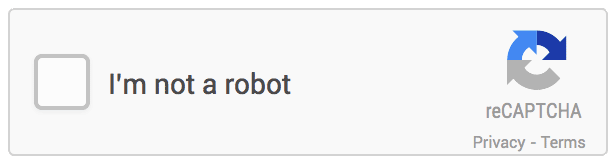ATES POST.COM: Hello! Welcome to the post, I will tell you how to add captcha code in the login, sign in, or any other form? Step 1 – You need to copy the code which is mentioned below, and past...
ATES POST: Google Chrome presents the error warning “Deceptive site ahead” when it discovers a potentially harmful website that may harm your computer or steal your personal information. T...
Affiliate Marketing for Beginners Step by Step – Hello, guys in this post we are talking about an error that frequently occurs in your systems even if you are using a desktop or laptop. Reason f...
ATES POST: Hello guys, how are you? lets come together to find the solution for the error “Access Denied Chrome Browser“. So friends first of all understand that what is the access denied ...
Hello guys, you and me, both are well aware about this post. You have reached here by searching, how to redirect http to https using htaccess file in the search engine search bar, so that your website...