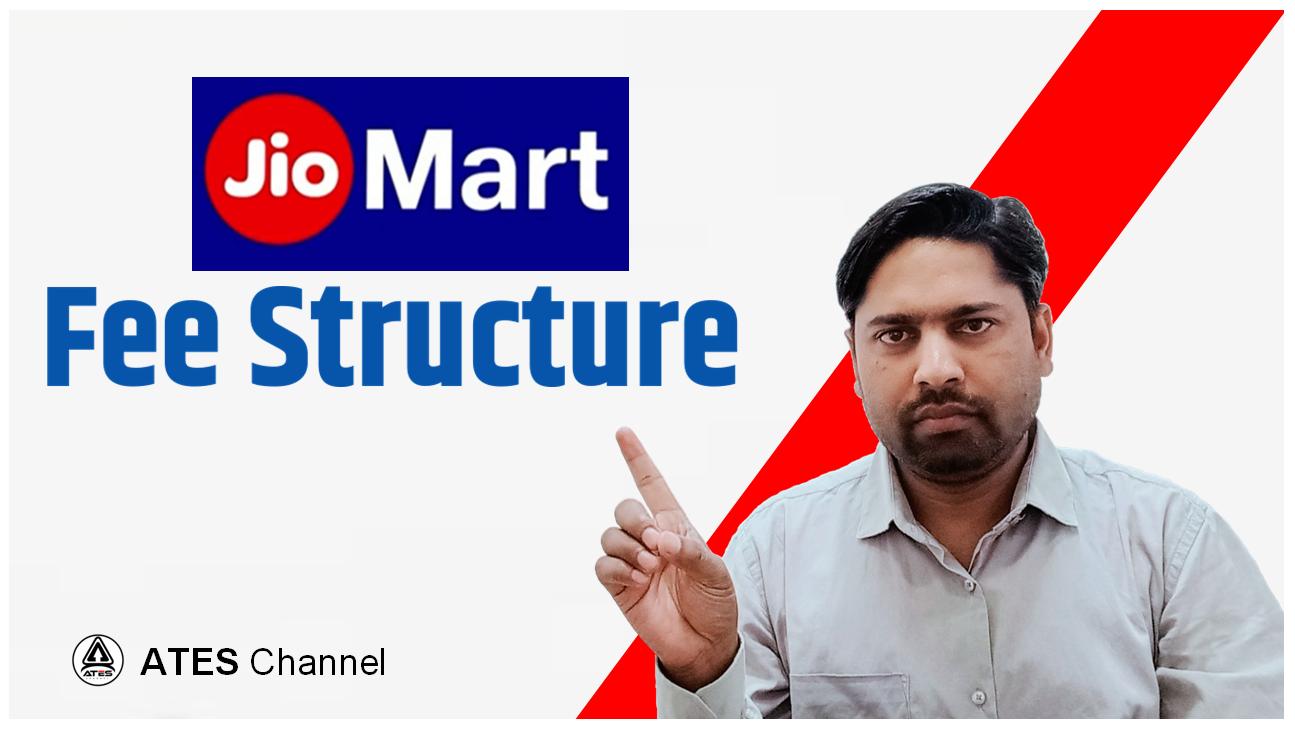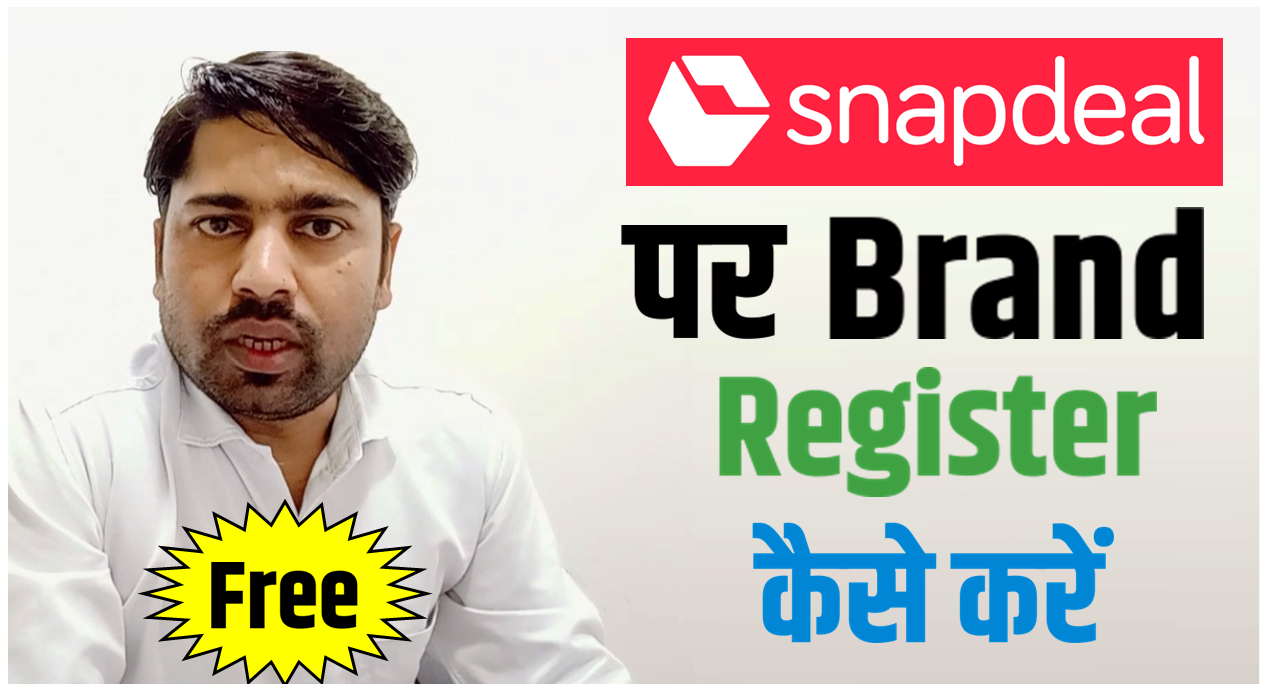Imagine your sales and support teams running around trying to find critical documents buried deep in the depths of Salesforce, wasting hours looking for proposals, contracts, or customer records. Now, picture a perfectly streamlined workflow in which every document is retained, available immediately, well-organized, and safe within, and only occasional snapshots into SharePoint, free of any restrictions of costly storage in Salesforce. Does it sound like a pipe dream?
The harsh reality is that many companies struggle with managing vast amounts of documentation in Salesforce. Storage fees mount up, collaboration becomes cumbersome, and version control takes a back seat. Fortunately, however, Salesforce is where SharePoint integration does come to the rescue. By connecting two powerful platforms, businesses can boost productivity, give easy access to documents, and cut storage fees.
So, this guide will cover everything you should know about integrating Salesforce with SharePoint from A through Z in a broad sense: requirements, step-by-step setup, and its overall benefits. It will also end with some concluding remarks. Let’s go into it!
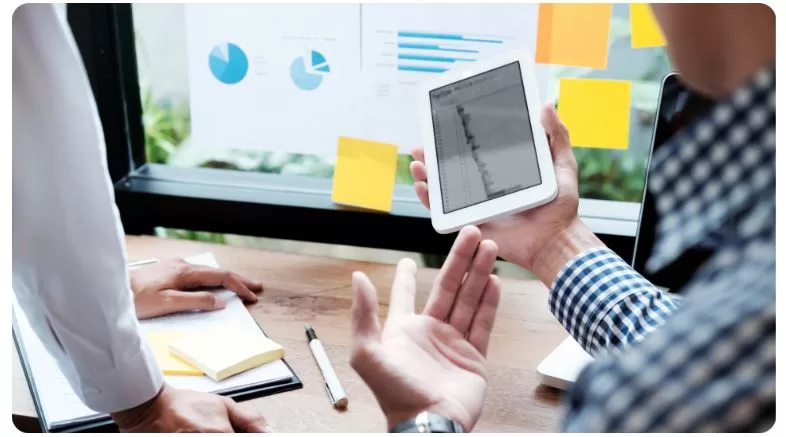
Prerequisites
Before you start with the integration process, please make sure that you have the following prerequisites:
- Salesforce License: Access to a Salesforce Enterprise, Unlimited, or Developer edition is provided.
- A Valid Microsoft SharePoint License: A SharePoint Online or On-Premises subscription must be in good standing.
- Admin Rights: It is essential to have admin rights in both Salesforce and SharePoint.
- Compatible APIs: Salesforce REST API and Microsoft Graph API will be deployed for integration.
- Connector (Optional): Other solutions, such as Microsoft Power Automate, MuleSoft, or other third-party connectors, facilitate integration.
An Overview of Salesforce:
- Salesforce is a cloud-based CRM platform that helps businesses manage their day-to-day interactions with customers, sales pipelines, and marketing activities.
- Salesforce provides substantial databases, automation tools, and analytics that can help with business process streams.
- Salesforce provides file storage applications that may not suit any organization with a stacked document management project; thus, an easy fix by integrating Salesforce with SharePoint is deemed functional.
A Brief Overview of SharePoint:
- Microsoft SharePoint is a powerful document management and collaboration tool that allows businesses to securely store, organize, and share content.
- It seamlessly integrates with Microsoft 365 applications, offering advanced permission controls, versioning, and workflow automation.
- Integration between Salesforce and SharePoint allows businesses to better manage document storage and accessibility while reducing Salesforce storage
- costs.
Integrating Salesforce with SharePoint in 7 Steps
Step 1: Salesforce Files Connect
- Salesforce Setup: Setup → Files Connect
- Configuring Files Connect: Enable if not already enabled
- Set Your Authentication Provider:
- Choose Microsoft as the Provider.
- Now, we enter the OAuth credentials from our app on SharePoint.
Step 2: A connected app is used for these two purposes
- Navigate to Salesforce Setup → External Data Sources
- Create External Data Source and pick Files Connect
- Provide the SharePoint Site URL and select OAuth auth.
- Perform test connection to verify organization authentication.
Step 3: Enabling SharePoint Document Library
- Create a New Document Library in SharePoint to store files from Salesforce.
- Enable Salesforce user permissions on the SharePoint library
- Azure Portal is an app that acquires API credentials.
Step 4: Create the mappings for the object level
- Map Salesforce Records to SharePoint Folders
- Create folder hierarchies around Salesforce objects (Accounts, Opportunities, etc.).
- Use Apex triggers or flows to automate the creation of your folder.
- And keep the metadata in sync between Salesforce and SharePoint to be search-friendly.
Step 5: Implement authentication and other security controls
- Authorize Salesforce to create, access, and edit documents in SharePoint
- Configure role-based permissions to control access to documents in SharePoint.
- Turn on encryption and appropriate compliance processes to conform to security requirements.
Step 6: Authenticate and Authorize API Access
- Upload a file to Salesforce and see if the file comes up on SharePoint.
- Check permissions to ensure the appropriate access level.
- Use the Salesforce event logs to monitor integration performance.
Step 7: Automate and optimize workflows
- You can send automatic file movements with automated flows (Power Automate or Salesforce Flows).
- Follow up with the notification system for document updates and approvals.
- Improve the search by ensuring that specific documents can be retrieved rapidly.
Importance of Integrating Salesforce & SharePoint
- Cost-Efficient: Sharing documents through SharePoint does not incur additional storage expenses within Salesforce.
- Enhanced Teamwork: SharePoint’s file management features enable numerous users to edit documents simultaneously.
- Increased Security: Sophisticated permission settings and version history provide additional security for documents.
- Direct Access from Salesforce: SharePoint documents can be accessed directly within Salesforce records.
- Efficiency: SharePoint performs well even when handling vast amounts of data, making it a perfect fit for growing startups.
- Streamlined Work Processes: Use automated tools to simplify steps for filing and retrieving documents.
- Enhanced Search and Sorting: Advanced tags make finding documents easy.
Conclusion
Integrating Salesforce and SharePoint is crucial for businesses that must manage large quantities of documents and save on storage. The added value stems from the collaborative work environment, which stems from the business‘s costs and security measures. Setting up the APIs, authentication providers, and permissions may take some time. However, using Salesforce-native applications, including Files Connect or middleware solutions, makes documents readily available while keeping Salesforce storage space uncluttered.